前段时间,买了这个魔板。也由于忙,今天才上线,小小的折腾修改了下。
首先,页面模板的文件路径在:/wp-content/themes/begin/pages/
代码我写好了,你们复制,新建一个php文件即可。如:template-leaveword.php
然后把下面代码放进去:
- <?php
- /*
- Template Name: 留言板
- */
- ?>
- <?php get_header(); ?>
- <div id="primary" class="content-area">
- <main id="main" class="site-main" role="main">
- <?php while ( have_posts() ) : the_post(); ?>
- <?php// get_template_part( 'content', 'page' ); ?>
- <article id="post-<?php the_ID(); ?>" <?php post_class(); ?>>
- <div id="message" class="message-page">
- <ul>
- <?php
- $query="SELECT COUNT(comment_ID) AS cnt, comment_author, comment_author_url, comment_author_email FROM (SELECT * FROM $wpdb->comments LEFT OUTER JOIN $wpdb->posts ON ($wpdb->posts.ID=$wpdb->comments.comment_post_ID) WHERE comment_date > date_sub( NOW(), INTERVAL 100 MONTH ) AND user_id='0' AND comment_author_email != '' AND post_password='' AND comment_approved='1' AND comment_type='') AS tempcmt GROUP BY comment_author_email ORDER BY cnt DESC LIMIT 300";
- $wall = $wpdb->get_results($query);
- foreach ($wall as $comment)
- {
- if( $comment->comment_author_url )
- $url = $comment->comment_author_url;
- else $url="#";
- $r="rel='external nofollow'";
- $imgsize="50";
- $tmp = "<a target='_blank' href='".$url."' title='".$comment->comment_author." (留下".$comment->cnt."个脚印)'><img width='".$imgsize ."' height='".$imgsize ."' src='http://cn.gravatar.com/avatar.php?gravatar_id=".md5( strtolower($comment->comment_author_email) )."&size=".$imgsize ."&d=identicon&r=G' alt='".$comment->comment_author."(留下".$comment->cnt."个脚印)' /></a>";
- $output .= $tmp;
- }
- echo $output ;
- ?>
- </ul>
- </div><!-- #message -->
- </article><!-- #page -->
- <?php if ( comments_open() || get_comments_number() ) : ?>
- <?php comments_template( '', true ); ?>
- <?php endif; ?>
- <?php endwhile; ?>
- </main><!-- .site-main -->
- </div><!-- .content-area -->
- <?php get_sidebar(); ?>
- <?php get_footer(); ?>
然后,在:页面-新建页面-页面模板-选择留言板-发布。
这样就完工了。
如果不需要侧栏,想要宽屏,就去掉第8、45、47行即可。


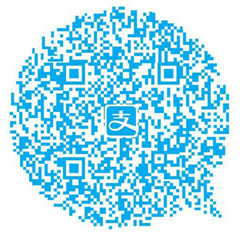


2021年08月26日 14:37 11楼
大佬大佬,请问我的没有足迹(那些各种各样的头像)显示怎么办。
2021年08月30日 17:00 地下1层
@建站新人 那个是自己写的页面,我好像有写过类似教程,你搜索看看